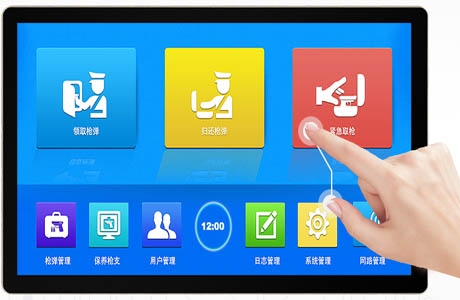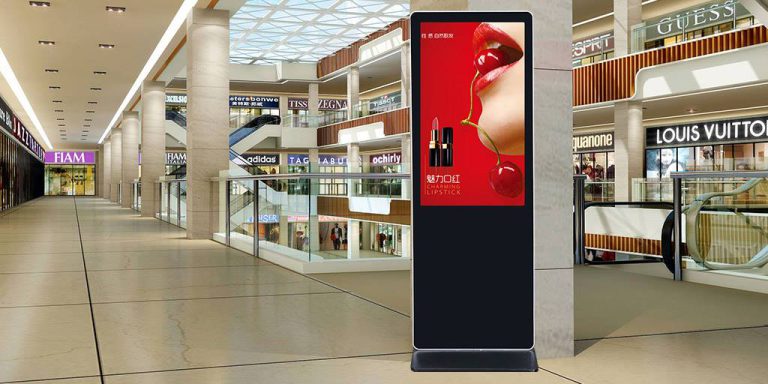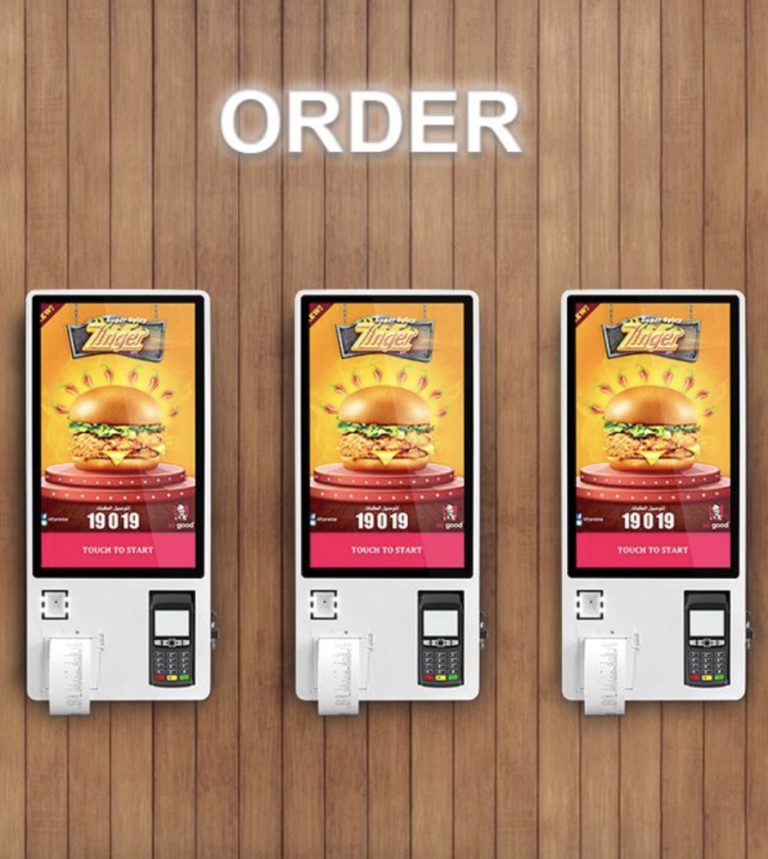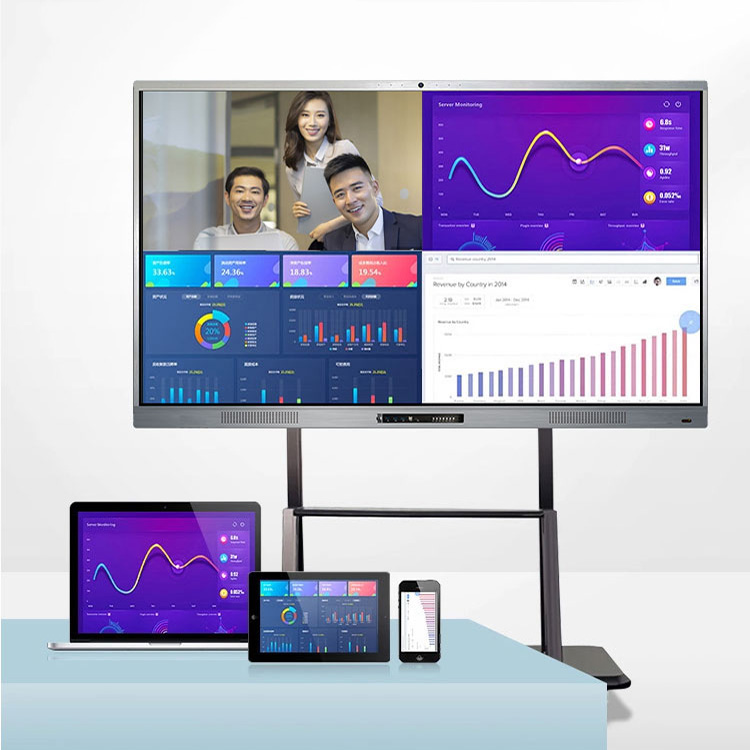【All-in-one interactive panel fault】All-in-one interactive panel touch screen does not respond. Common fault solutions for touch screen all-in-one interactive panel
Common fault solutions for touch screen all-in-one interactive panel
1. Touch screen is inaccurate [ Fault phenomenon ]
A five-wire resistive touch screen cannot complete the corresponding operation normally by touching the part of the display screen with a finger.
[ Fault analysis and processing ]
This phenomenon may be a problem with the calibration of the resistive screen.
The screen calibration program can be run in the following cases : (Open the touch screen software calibration program on the desktop)
1 ) After the driver software is installed for the first time.
2 ) After each change of the display resolution or display mode.
3 ) After each change of the display area.
4 ) After each adjustment of the controller frequency.
5 ) Every time the cursor does not correspond to the touch point.
After calibration, the calibrated data is stored in the controller register, so there is no need to calibrate the screen every time the system is started.
2. Touch screen does not respond [ Fault phenomenon ]
A touch screen does not work, and no response is given when any part is touched.
[ Fault analysis and treatment ]
First check whether the wiring interfaces are loose, and then check whether there is a conflict between the serial port and the interrupt number. If there is a conflict, adjust the resources to avoid the conflict. Then check whether there is a crack on the surface of the touch screen. If there is a crack, it should be replaced in time.
If the above parts are normal, the touch screen can be checked by replacement method, first replace the control box, then replace the touch screen, and finally replace the host.
The following inspections can be performed:
1 ) Check whether the connection of the touch screen is connected correctly, and whether one of the connections to the keyboard port of the host (5 volt touch screen working voltage is taken from the keyboard port) is connected. Please check the connection.
2 ) If it is confirmed that it is not the above situation, please delete the touch screen driver and restart the computer to reinstall the driver.
3 ) If the touch screen is used for a long time (3-4 years ) and some areas of the touch screen cannot be touched, it may be that the touch screen is broken. Please replace the touch screen.
3. The touch screen takes a long time to respond [Fault phenomenon]
A touch screen takes a long time to respond after touching the display screen with a finger.
[Fault analysis and processing]
This may be caused by a virus in the host or system confusion.
1) First check whether the host has a virus. If so, kill the virus first.
2) If there is a problem with the system, check whether it can be adjusted. If not, reload the system.
4. Part of the touch screen is unresponsive [Fault phenomenon]
A touch screen does not respond locally after touching the display screen with a finger.
[Fault analysis and processing]
This may be that the touch screen is partially scratched by a hard object and cannot be repaired.
5. The touch screen is normal but the computer cannot be operated [Fault phenomenon]
A touch screen is tested to be normal, but the computer cannot be operated after connecting to the host.
[ Fault Analysis and Treatment ]
This may be because the touch screen control card receives the operation signal before the host starts to load the touch screen driver. Just turn off the power and then restart the computer.
6. The touch screen does not respond when it is started for the first time after installing the driver.
[ Fault Analysis and Treatment ]
A touch screen does not respond when it is started for the first time after installing the driver.
[ Fault Analysis and Treatment ]
First, confirm whether the touch screen line connection is correct. If not, shut down the computer and connect all lines correctly. Then check whether there is a device in the host that conflicts with the serial port resources, check each hardware device and adjust them.
7. The touch screen does not respond after using it for a period of time.
[ Fault Phenomenon ]
A touch screen does not respond after being used normally for a period of time after being turned on.
[ Fault Analysis and Treatment ]
Check whether the hard disk is set to be turned off in the “Display Energy Saving Settings” of Wlndows 2000. The method is to right-click on the desktop, select the “Properties” command, then select the “Screen Saver” tab in the dialog box, click the “Settings” button, and set the parameters to “Never” except for “Power Scheme” to “Always On”.
8. Touch screen click accuracy decreases [Fault phenomenon]
The click accuracy of a touch screen decreases, and the cursor is difficult to locate.
[Fault analysis and processing]
1) Run the touch screen calibration program.
2) If it is a newly purchased touch screen, please try to delete the driver, then turn off the power of the host for 5 seconds and restart the computer to reinstall the driver.
9. The touch screen cannot be calibrated [Fault analysis and processing]
1) It is possible that the touch screen control card receives the operation signal before the host starts to load the touch screen driver. Please turn off the power, restart the computer and recalibrate.
2) It may be that the touch screen driver is installed abnormally. Please delete the driver and reinstall it. ( Delete from the control panel add and remove programs. )
10. The mouse keeps staying on a certain point on the touch screen
[ Fault analysis and processing ]
This happens because the touch area of the resistive screen ( The surface of the resistive screen is divided into two parts: the touch area and the non-touch area . Clicking the non-touch area will not have any response ) is pressed by the display shell or cabinet shell , which is equivalent to a certain point being touched all the time. If the cabinet shell presses the touch area, you can increase the distance between the cabinet and the display screen. If the display shell presses the touch area, you can try to loosen the screws of the display shell a little.
11. The touch screen is unstable [ Fault phenomenon ]
A touch screen is extremely unstable. Sometimes it can be clicked normally, but sometimes it has no response.
[ Fault analysis and processing ]
For this phenomenon, you should focus on checking whether the wiring interfaces are loose and whether there are conflicts between the serial port and the interrupt number.
12. The screen becomes dark [Fault phenomenon]
The screen of a touch screen becomes dark and the color is not displayed normally, but the operation is normal.
[Fault analysis and processing]
The reason for this situation may be that the color mode is set incorrectly under the 2000 system operation, or the screws are too tight when installing the touch screen, causing the screen to be released poorly. In the IT120, if a mouse or keyboard connected to the PS2 port is inserted, the screen may also become dark and cannot display normal colors.
Solution:
1) Right-click on the system desktop, select Properties, enter Settings – Advanced window, select S3Gamma plus tab, and then adjust the color.
2) Disassemble the cabinet, loosen the screws of the touch screen to see if the normal color is restored, and adjust the tightness appropriately.
3) Replace the PS2 mouse or keyboard with a USB interface mouse or keyboard.
13. The touch screen does not display [ Fault phenomenon ]
A touch screen can be turned on normally, but the touch screen does not display.
[ Fault analysis and treatment ]
This phenomenon may be caused by the screen wiring not being connected properly. If it is an all-in-one machine, the wiring inside the touch screen may be loose or broken. You can recheck whether the screen wiring is fully connected. If it has been connected and the screen still does not display, it means that the screen is faulty.
14. An alarm appears when starting up [ Fault phenomenon ]
The machine alarm appears when starting up, and the machine cannot start normally.
[ Fault analysis and treatment ]
This situation may be caused by the memory or graphics card not being properly inserted or broken, but in most cases, this situation occurs when the memory is not properly inserted. You can re-insert the memory and test it. You can replace the memory and graphics card to test it. Finally, you can find out which aspect is the problem and then replace it.
15. The screen is distorted [ Fault phenomenon ]
The screen is distorted after starting up, and the machine can be used normally.